Open MUI File
Information, tips and instructions
Change Windows 10 Language
Changing the Windows language, traditionally, has always been quite complicated, requiring installation of separate fonts and locale files. However, in the case of Windows 10, the task is much easier than with its predecessors, and once you do it, the operating system will automatically switch to the languages you have selected, and all the applications that support internationalization will be running in the selected language
Below are instructions for Windows 10 on how to switch from Spanish to Language.
- Enter the Windows 10 Settings menu, and click the gear icon on the left side of the menu – right over the shutdown button.
- In the Windows Settings menu you will see several options. Click on the Time and language option.
- Then in the right bar press the 'Languages' button
- Verify that the language you want to install is already downloaded and activate it. If it not, click on the link to download it. All available languages will be displayed, find the one of your preference. In our case we choose the English language. Wait a few moments for it to download.
- Once downloaded, the system will restart with the chosen language.
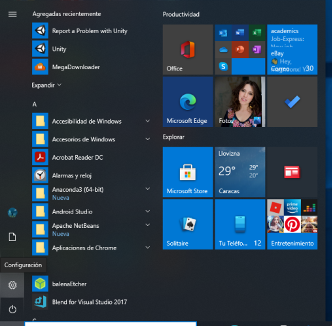
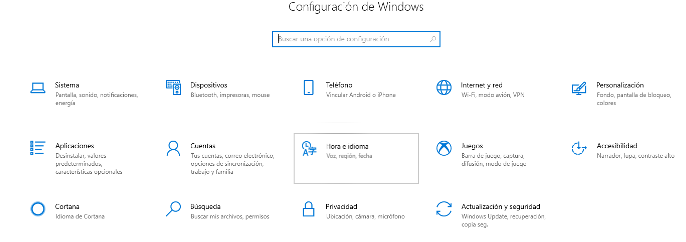
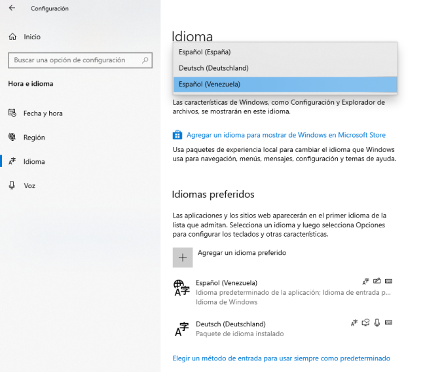
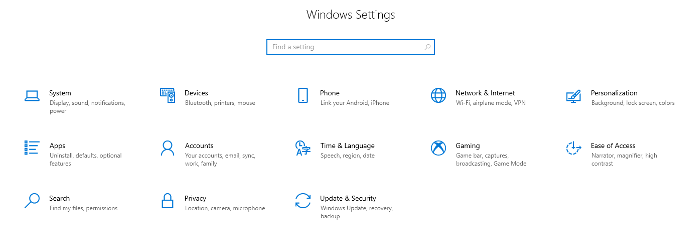
You can download and add all the languages you want and then choose the one of your preference whenever you want. Some languages, such as Spanish, have variants depending on the country where it is spoken, be it Mexico, Colombia, Costa Rica, Venezuela, etc.
Finally, just as you have the ability to add languages, you can also remove them at your convenience and whenever you want, bearing in mind that there must always be at least one language installed (and set as default).
| MUI Quick Info | |
|---|---|
 Multilingual User Interface Format Multilingual User Interface Format | |
| MIME Type | |
 not available not available
| |
| Opens with | |
 Windows with Multilingual User Interface Windows with Multilingual User Interface |
